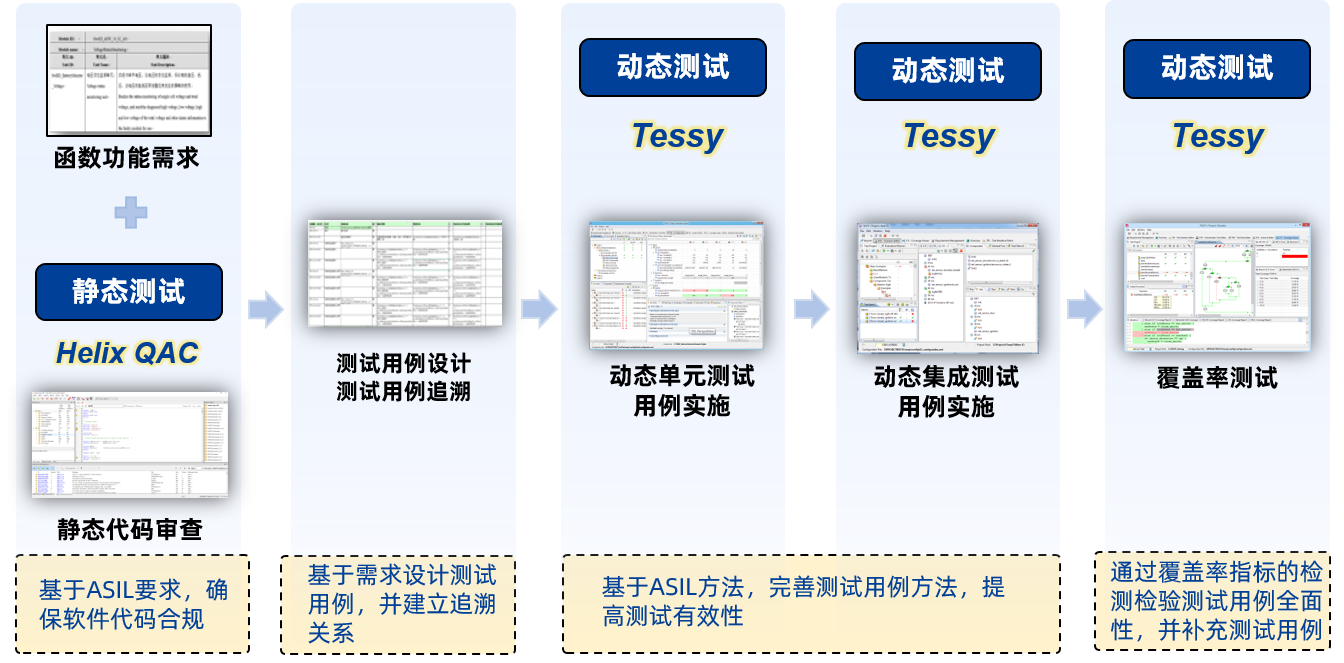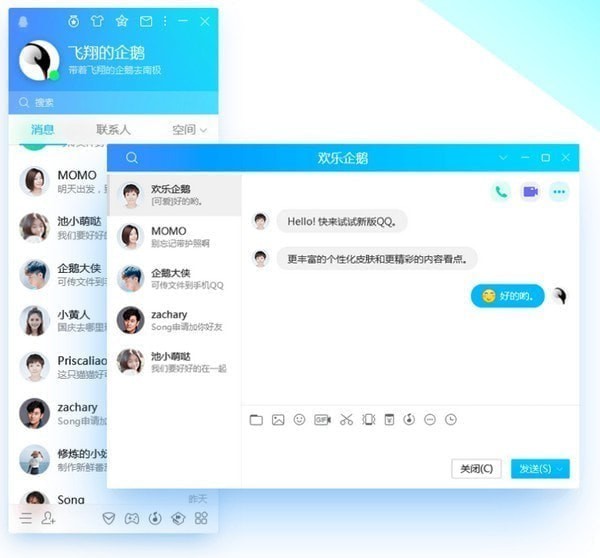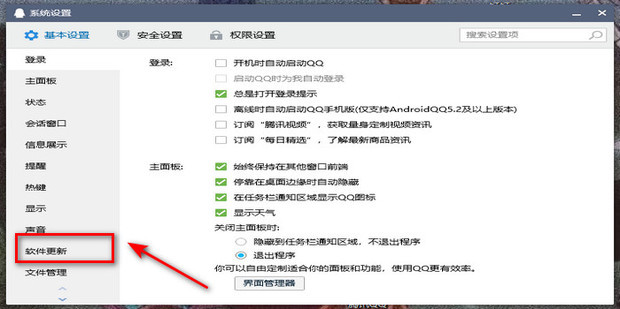QuickQ for iOS is a high-performance network acceleration application designed for iPhone and iPad users. It functions as a powerful virtual private network (VPN) that secures your internet connection with advanced encryption while simultaneously optimizing network routes to provide faster speeds for streaming, gaming, and browsing. By connecting to its global network of servers, you can bypass geographic restrictions and protect your personal data from threats, especially on public Wi-Fi networks.
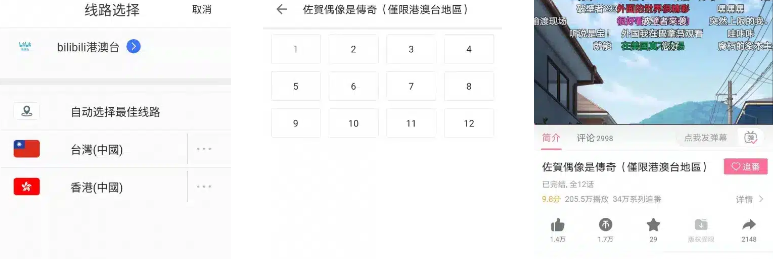
Table of Contents
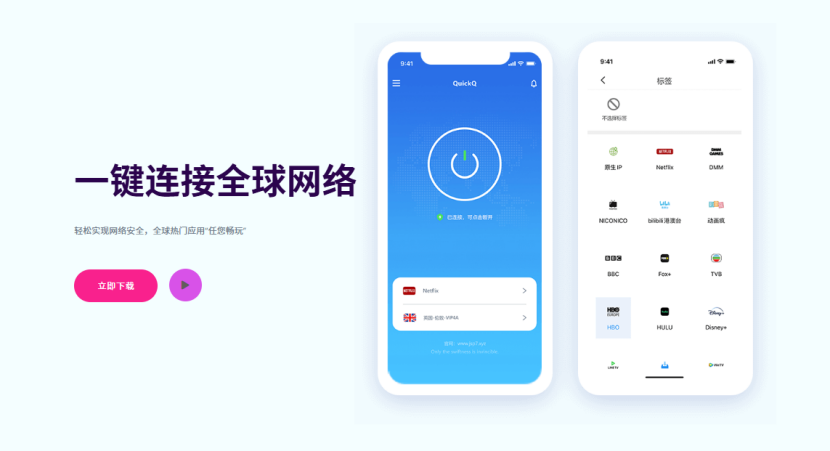
- What Exactly is QuickQ for iOS?
- Is QuickQ a Good VPN for iPhone Users? Key Benefits Explored
- How to Download and Install QuickQ on Your iOS Device
- Getting Started: A Walkthrough of the QuickQ iOS App
- Optimizing QuickQ Settings for Peak Performance on iPhone
- Is QuickQ Safe to Use on an iPhone or iPad?
- QuickQ iOS Performance: A Real-World Analysis
- Common Questions and Troubleshooting for QuickQ on iOS
What Exactly is QuickQ for iOS?
QuickQ for iOS is a specialized application that provides secure and accelerated internet access for Apple devices. At its core, it is a virtual private network, a technology that creates an encrypted “tunnel” for your internet traffic. This tunnel shields your online activities from being monitored by internet service providers (ISPs), network administrators, or malicious actors on public networks. Your real IP address is masked and replaced with one from the QuickQ server you connect to, granting you both privacy and the ability to appear as if you are browsing from a different geographic location.
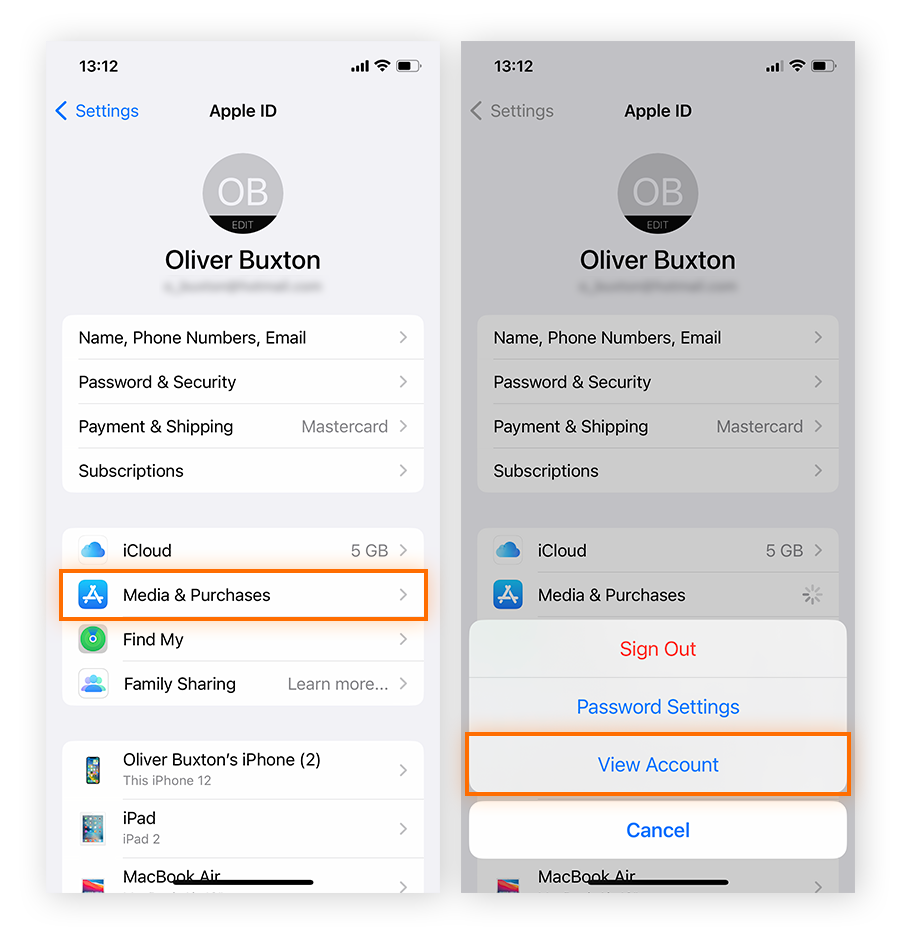
However, QuickQ distinguishes itself by focusing heavily on network acceleration. Unlike some traditional VPNs that can slow down your connection, QuickQ utilizes smart routing technology to find the fastest and most stable path for your data. This makes the official QuickQ iOS application an ideal tool for activities that demand high bandwidth and low latency, such as high-definition video streaming, competitive online gaming, and large file downloads. It effectively combines top-tier security with a noticeable performance boost.
Is QuickQ a Good VPN for iPhone Users? Key Benefits Explored
When choosing a network tool for an iPhone or iPad, users prioritize speed, security, and ease of use. QuickQ is engineered to deliver a superior experience across all these fronts, making it an excellent choice for a wide range of iOS users.
Blazing-Fast Speeds for Streaming and Gaming
One of the most significant advantages of QuickQ is its emphasis on speed. The service employs proprietary acceleration algorithms and a global network of high-speed servers to minimize latency and maximize throughput. For streamers, this means an end to frustrating buffering when watching 4K content on platforms like YouTube, Netflix, or Disney+. You can connect to a server in another country to access its content library and still enjoy a smooth, uninterrupted viewing experience.
For gamers, low ping is critical for competitive play. QuickQ’s smart routing automatically connects you to the optimal game servers, reducing lag and providing a more stable connection. Whether you’re playing fast-paced titles like Call of Duty: Mobile or Genshin Impact, QuickQ helps ensure your connection doesn’t hold you back.
Robust Security and Privacy Features
Your privacy is paramount, especially on a mobile device that connects to various networks. QuickQ protects your data with military-grade encryption, making your internet traffic unreadable to third parties. This is essential when using unsecured public Wi-Fi hotspots in cafes, airports, or hotels, where your personal information is most vulnerable.
Furthermore, QuickQ operates with a strict no-logs policy. This is a crucial commitment that means the company does not track, collect, or store any data related to your online activities, such as the websites you visit or the services you use. This policy ensures that your digital footprint remains private and anonymous.
Unlocking a World of Content
Geo-restrictions can limit your access to websites, streaming services, and online applications based on your physical location. QuickQ allows you to effortlessly bypass these digital borders. By connecting to a server in a different country, you can access content as if you were there. This is perfect for travelers who want to access home services from abroad or for users who wish to explore international content libraries of their favorite streaming platforms.
How to Download and Install QuickQ on Your iOS Device
Getting QuickQ set up on your iPhone or iPad is a straightforward process, though it may differ slightly from the typical App Store download. To ensure you receive the authentic and secure version of the application, it is vital to only use the official download source.
Step-by-Step Installation Guide
Follow these instructions to safely install QuickQ on your iOS device:
1. Visit the Official Source: Open the Safari browser on your iPhone or iPad and navigate directly to the QuickQ official website.
2. Select the iOS Version: On the download page, locate and tap the button designated for iOS. This will initiate the installation process.
3. Follow On-Screen Prompts: The website will provide clear, guided instructions. This may involve installing the app via Apple’s TestFlight program or installing a configuration profile. If using TestFlight, you will be prompted to install it from the App Store first, then accept the QuickQ invitation.
4. Trust the Application: After installation, you may need to trust the developer profile. To do this, go to Settings > General > VPN & Device Management. Find the QuickQ profile, tap on it, and then tap “Trust.” This step allows the app to run on your device and manage its VPN configurations.
Addressing App Store Availability
Users may wonder why QuickQ sometimes uses an installation method outside of the official App Store. Global App Store policies and regional regulations can be complex and subject to change, affecting how certain types of applications, especially VPNs, are distributed. By providing a direct download from the official website, QuickQ ensures that all users can access the latest, fully-featured version of the app without being limited by regional App Store restrictions. This direct distribution method is secure as long as you are using the verified official website.
Getting Started: A Walkthrough of the QuickQ iOS App
The QuickQ iOS app is designed with a focus on simplicity and efficiency. Its clean and intuitive user interface allows even novice users to establish a secure, high-speed connection in seconds.
The One-Click Connect Feature
Upon launching the app, you are greeted with a prominent connection button at the center of the screen. Tapping this button instantly activates QuickQ. The app’s smart algorithm automatically selects the best server for your location and network conditions, providing an optimal balance of speed and stability. A visual indicator will confirm when your connection is secure, and you can start browsing, streaming, or gaming with enhanced privacy and performance.
Choosing the Right Server for Your Needs
While the automatic connection is excellent for general use, you also have full control over your server choice. Tapping on the server list opens a menu of available global nodes, categorized by country or region. Here are some tips for manual selection:
- For Maximum Speed: Choose a server geographically close to your physical location. This typically results in the lowest latency.
- For Accessing Content: Select a server located in the country whose content you wish to access. For example, connect to a U.S. server to browse American streaming libraries.
- For Gaming: Select a server that is close to the game’s server for the lowest possible ping.
Optimizing QuickQ Settings for Peak Performance on iPhone
Beyond the basics, QuickQ offers advanced settings that allow you to tailor its performance to your specific needs, further enhancing its utility on your iPhone.
Understanding Connection Modes
The app typically offers several connection modes to handle different network scenarios. These may include:
- Smart Mode: This default mode automatically routes traffic for international or blocked sites through the VPN while allowing local traffic to connect directly. It offers a great balance of speed and accessibility.
- Global Mode: This mode forces all internet traffic from your device through the VPN tunnel. It provides maximum security and is the best choice when you need to ensure every bit of data is encrypted, such as when using public Wi-Fi.
Managing App-Specific Routing
Some versions of QuickQ may include a feature known as split tunneling. This powerful function lets you decide which specific apps on your device use the VPN connection and which ones connect to the internet directly. For instance, you could route your web browser and a streaming app through QuickQ to unblock content while allowing your banking and local news apps to operate on your regular connection. This level of control provides flexibility and optimizes performance.
Is QuickQ Safe to Use on an iPhone or iPad?
Yes, QuickQ is engineered with user safety as a top priority. The application employs robust encryption protocols to secure your data, making it inaccessible to prying eyes. This protection is fundamental to its purpose and is active whenever you are connected.
The company’s commitment to a strict no-logs policy is another cornerstone of its security framework. This means QuickQ does not monitor or record your browsing history, connection timestamps, or IP addresses. Your online activities remain your own.
To ensure your security, it is absolutely critical to only download the QuickQ application from its official website. Third-party app stores or unverified links can host modified or malicious versions of the app that may compromise your data. Sticking to the official source guarantees you are getting the authentic, secure, and latest version developed by the QuickQ team.
QuickQ iOS Performance: A Real-World Analysis
To understand the tangible benefits of QuickQ, it is helpful to look at its performance in practical scenarios. Key metrics include connection speed and the impact on device battery life.
Speed Test Comparison
A VPN’s impact on internet speed is a primary concern. QuickQ’s acceleration technology aims to minimize speed loss and, in some cases, even improve connection stability. The table below illustrates a hypothetical performance comparison.
| Connection Type | Ping (ms) | Download (Mbps) | Upload (Mbps) |
|---|---|---|---|
| Baseline (No VPN) | 15 ms | 100 Mbps | 20 Mbps |
| QuickQ (Nearby Server) | 25 ms | 92 Mbps | 18 Mbps |
| QuickQ (International Server) | 120 ms | 75 Mbps | 15 Mbps |
As shown, connecting to a nearby server results in a minimal drop in speed, which is often unnoticeable in day-to-day use. Even when connecting to a distant international server, the speeds remain high enough for HD streaming and smooth browsing, demonstrating the efficiency of QuickQ’s network.
Impact on Battery Life
Any app running in the background can affect an iPhone’s battery. However, QuickQ is built using modern, efficient connection protocols designed to minimize power consumption. While continuous use will have some impact, it is significantly less than older, less optimized VPN applications. For most users, the battery drain from QuickQ running in the background is negligible and does not noticeably shorten the device’s daily usage time.
Common Questions and Troubleshooting for QuickQ on iOS
Even with a user-friendly app, questions can arise. Here are answers to some common queries and simple troubleshooting steps.
What if QuickQ Won’t Connect?
If you’re having trouble establishing a connection, try these steps in order:
- Check Your Internet: Ensure your device has a stable Wi-Fi or cellular connection.
- Switch Servers: Try connecting to a different server or region from the server list. The issue might be with a single server node.
- Change Connection Mode: Switch between “Smart” and “Global” mode to see if it resolves the issue.
- Restart the App: Force-close the QuickQ app and reopen it.
- Reinstall the App: If problems persist, delete the app and its VPN profile from your device settings, then reinstall it from the official website.
How Do I Update the QuickQ iOS App?
Because the app is distributed directly, updates are also handled through the official channel. You will typically be notified of a new version within the app itself. To update, you simply visit the official QuickQ website and download the latest iOS version. The new installation will overwrite and update your existing app, often while keeping your settings intact.
Does QuickQ Work on iPad?
Absolutely. The QuickQ iOS application is fully compatible with iPad. The installation process is identical to that for the iPhone, and all the features—including one-click connection, server selection, and advanced settings—are available on the larger screen. It’s an excellent tool for securing your iPad’s connection and unlocking content for a better tablet experience.